File I/O Fundamentals with Context Managers
Why Files Matter: From Console to Persistent Storage
So far, you've learned how to gather input from users and display output on the console. But there's a fundamental problem with console interaction: everything disappears when the program ends. When you close your terminal, all the data vanishes.
In the real world, applications need to persist data—save it in a way that survives beyond the program's execution. That's where files come in. A file is simply data stored on your computer's disk that exists independently of any running program. Think of it like the difference between writing a message on a whiteboard (console—temporary) versus writing it in a notebook (file—persistent).
This lesson teaches you how to safely read from and write to files using Python's most important file-handling pattern: context managers. By the end of this lesson, you'll understand why context managers matter and how to use them to prevent data loss and resource leaks.
Concept: Context Managers and Why They're Essential
Let's start with the most important pattern in file I/O: the context manager, accessed using Python's with statement.
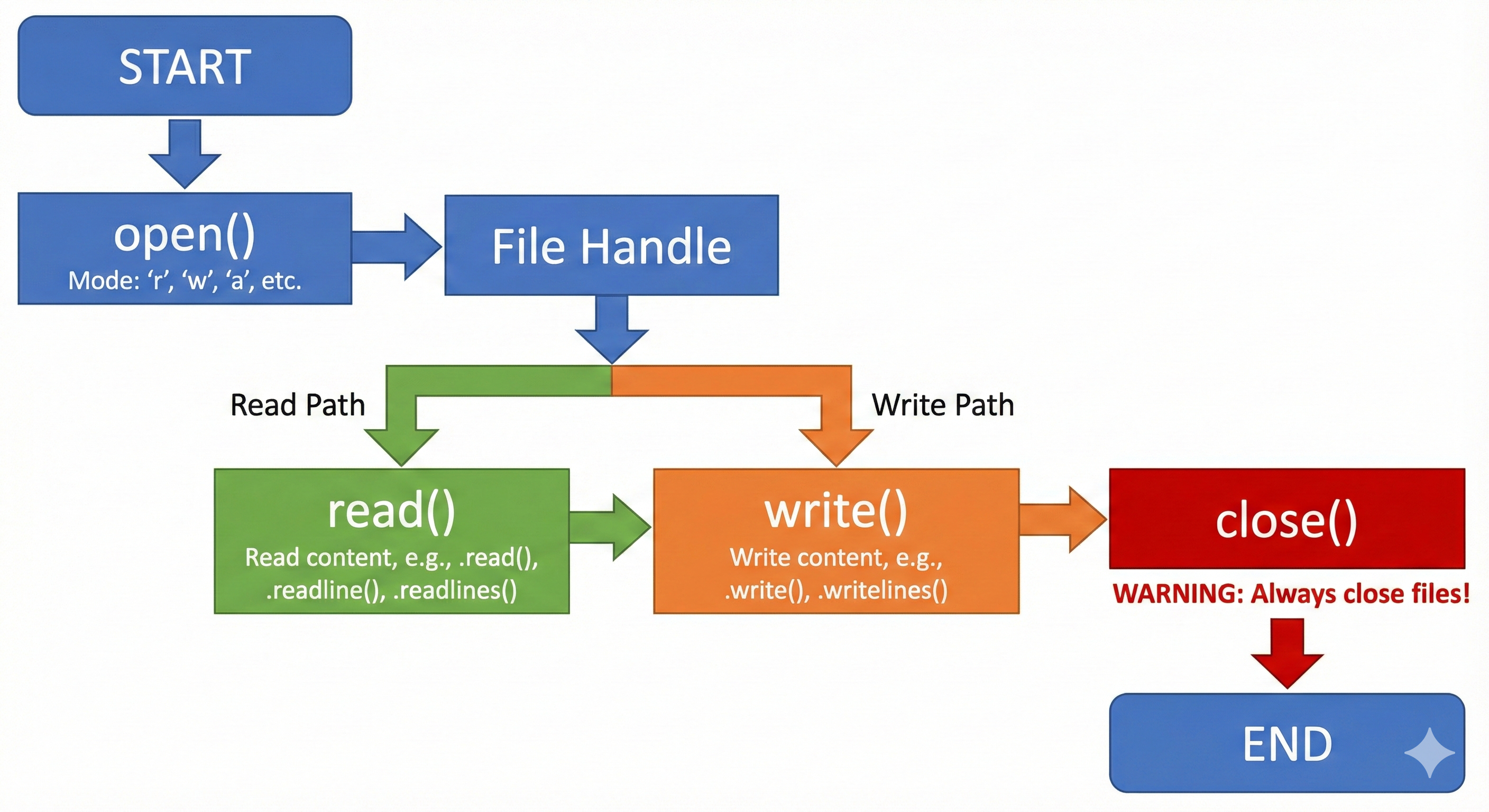
The Problem: What Happens Without Context Managers
Without context managers, you might open a file like this:
Loading Python environment...
This approach has serious problems:
- Easy to forget closing: If your code crashes or takes an unexpected path, the
file.close()might never execute - Resource leaks: The operating system tracks open files. Leave too many open, and your program crashes
- Data corruption: Writing to files without properly closing them can lose data
The Solution: Context Managers with with
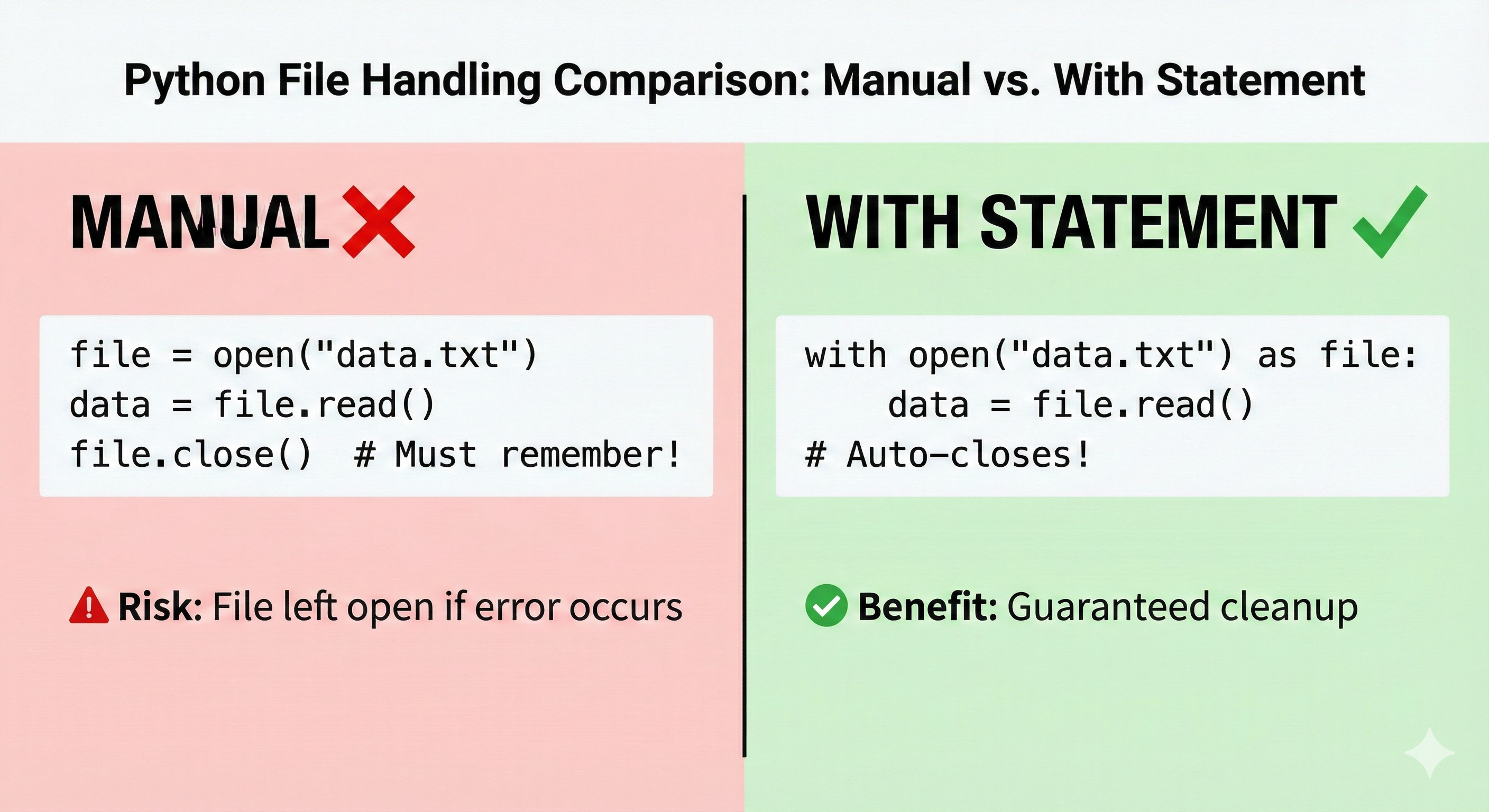
Context managers automatically handle setup and cleanup:
Loading Python environment...
Three crucial points:
- Automatic cleanup: The
withstatement guarantees the file closes, even if an error occurs - Cleaner syntax: Less boilerplate code than manual open/close
- Exception safe: If an exception is raised inside the block, the file still closes properly
💬 AI Colearning Prompt
"Explain what happens if I forget the
withstatement and usefile = open(filename)then try to read it. Why iswithsafer?"
Expected Outcome: You'll understand context manager benefits—guaranteed cleanup that prevents file corruption.
Concept: File Modes Explained
Every time you open a file, you must specify a file mode that determines what you're allowed to do:
| Mode | Name | Behavior | File State |
|---|---|---|---|
'r' | Read | Read existing file | File must exist; not modified |
'w' | Write | Create new or overwrite | Existing content deleted; creates if doesn't exist |
'a' | Append | Add to end of file | Existing content preserved; creates if doesn't exist |
'r+' | Read + Write | Read and modify in place | File must exist; position matters |
Critical difference: 'w' deletes existing content. If the file exists and you open it in write mode, everything gets erased immediately.
Let me show you what this means in practice:
Loading Python environment...
🎓 Expert Insight
In AI-native development, you don't memorize file mode combinations—you understand your INTENT (create new, append, read, modify). Ask AI: "I want to add lines to an existing file without losing data—which mode?" Your job: specify intent; syntax is cheap.
Concept: Reading Methods—Different Approaches for Different Needs
Python provides three ways to read file content, each with different purposes:
read() — Read Entire File at Once
Loading Python environment...
Use when: You want the entire file as one string; file is small enough to fit in memory.
readline() — Read One Line at a Time
Loading Python environment...
Use when: You want to process the file line-by-line; useful for large files.
readlines() — Read All Lines into a List
Loading Python environment...
Use when: You want all lines as a list but want to iterate or process them later.
Note on newlines: Each line from readline() and readlines() includes the trailing \n. Use .strip() to remove it:
Loading Python environment...
🚀 CoLearning Challenge
Ask your AI Co-Teacher:
"I have a 1GB log file. I need to find all lines containing 'ERROR'. Why would
readlines()be a bad choice? How would I process it more efficiently?"
Expected Outcome: You'll understand memory implications and learn to iterate file directly.
Concept: Writing Files with Proper Formatting
Writing to files requires careful attention to newlines. Unlike print() which automatically adds \n, the write() method writes exactly what you give it:
Loading Python environment...
Correct approach: Always include '' explicitly:
Loading Python environment...
For multiple lines, use writelines():
Loading Python environment...
Concept: File Exceptions—Handling Errors Gracefully
When working with files, several errors can occur. The most common are:
FileNotFoundError
Raised when you try to open a file that doesn't exist:
Loading Python environment...
PermissionError
Raised when you don't have permission to read or write a file:
Loading Python environment...
IOError
Generic I/O error (read errors, disk full, etc.):
Loading Python environment...
Always wrap file operations in try/except:
Loading Python environment...
✨ Teaching Tip
Use Claude Code to explore file errors: "What happens if I try to open a file that doesn't exist? Show me the actual error and how to handle it gracefully."
Code Examples
Code Example 2.1: Safe File Reading with Context Manager
Specification Reference: Demonstrate safe file reading with automatic cleanup; handle FileNotFoundError AI Prompt Used: "Show me how to safely open and read a text file with error handling"
Loading Python environment...
Validation Steps:
- ✓ Context manager (
withstatement) ensures file is closed - ✓ Exception handling catches both missing files and I/O errors
- ✓ Returns meaningful data (
str | Nonetype hint) - ✓ Function is reusable across different filenames
Code Example 2.2: Different File Modes and Reading Methods
Specification Reference: Demonstrate write mode, multiple reading methods, newline handling AI Prompt Used: "Show me how to write a file with multiple lines, then read it back in different ways"
Loading Python environment...
Output:
Created data.txt with 3 lines
=== Using read() ===
File contents:
Alice,25,Engineering
Bob,30,Sales
Carol,28,Marketing
=== Using readline() ===
Line 1: Alice,25,Engineering
Line 2: Bob,30,Sales
Line 3: Carol,28,Marketing
=== Using readlines() ===
Total lines: 3
Line 1: Alice,25,Engineering
Line 2: Bob,30,Sales
Line 3: Carol,28,Marketing
=== Iterating directly ===
1. Alice (25) - Engineering
2. Bob (30) - Sales
3. Carol (28) - Marketing
Validation Steps:
- ✓ Write mode creates file with multiple lines
- ✓ All four reading methods produce correct output
- ✓ Newline handling works correctly (
.strip()removes\n) - ✓ Direct iteration is most efficient
Code Example 2.3: Append Mode and File Growth
Specification Reference: Demonstrate append mode, contrast with write mode, show log file pattern AI Prompt Used: "Show me how to add lines to a file without deleting existing content"
Loading Python environment...
Output:
=== Creating log file ===
Log file created with 2 entries
Current log:
2025-11-09 10:00 - Program started
2025-11-09 10:05 - User login
=== Appending new entries ===
Added 3 new entries
Final log:
1. 2025-11-09 10:00 - Program started
2. 2025-11-09 10:05 - User login
3. 2025-11-09 10:15 - Data processing started
4. 2025-11-09 10:30 - Data processing complete
5. 2025-11-09 10:35 - Program ended
Validation Steps:
- ✓ Write mode creates file; append mode adds to existing content
- ✓ File grows correctly with each append operation
- ✓ All entries are preserved (not overwritten)
- ✓ Perfect pattern for application logs
Code Example 2.4: Comprehensive Error Handling for File Operations
Specification Reference: Show proper exception handling for common file errors AI Prompt Used: "Write a function that reads a file with proper error handling for different failure cases"
Loading Python environment...
Output:
=== Attempting to read missing file ===
Error: File 'nonexistent.txt' not found.
Make sure the file exists in the current directory.
Read failed
=== Write and read test ===
Successfully wrote to 'test.txt'
Verified content:
Hello from Python!
This file was created safely.
Validation Steps:
- ✓ Catches FileNotFoundError with helpful message
- ✓ Catches PermissionError separately with different guidance
- ✓ Catches generic IOError for other issues
- ✓ Type hints (
str | None,-> bool) make behavior clear - ✓ Reusable functions work across different filenames
- ✓ Returns meaningful data indicating success/failure
Practice Exercises
Exercise 1: Create, Write, and Read Files
Write a program that:
- Creates a file called
inventory.txt - Writes the names of 5 products with quantities
- Reads the file back and displays each line with a line number
Example Output:
Created inventory.txt with 5 products
Inventory:
1. Apples - 25 units
2. Bananas - 18 units
3. Oranges - 12 units
4. Grapes - 8 units
5. Strawberries - 15 units
Acceptance Criteria:
- File contains exactly 5 lines
- Each line has product name and quantity
- Output shows line numbers with proper formatting
- Uses context managers for all file operations
Exercise 2: Append Mode and Log Files
Write a program that:
- Creates a
session.logfile with one initial entry - Appends 3 more entries with timestamps
- Reads and displays the complete log
Example Output:
Log file created
2025-11-09 09:00 - Session started
Log updated with 3 new entries
Complete log:
2025-11-09 09:00 - Session started
2025-11-09 09:15 - User action 1
2025-11-09 09:30 - User action 2
2025-11-09 09:45 - Session ended
Acceptance Criteria:
- Initial write creates file
- Append operations add to file without deleting
- All entries displayed in order
- Works correctly on first run (file doesn't exist yet) and subsequent runs
Exercise 3: Error Handling for File Operations
Write a program that:
- Attempts to read a file that might not exist
- Handles FileNotFoundError by creating the file with default content
- Reads the file and displays it
Example Output:
File 'config.txt' not found. Creating with defaults...
Default config created
Current config:
debug=false
timeout=30
retries=3
Acceptance Criteria:
- Catches FileNotFoundError
- Creates new file with default content
- Reads and displays file on second try
- Uses appropriate try/except blocks
Try With AI
Master safe file operations with context managers and comprehensive error handling.
🔍 Explore Context Managers:
"Compare two approaches:
file = open(); content = file.read(); file.close()vswith open() as file: content = file.read(). Explain what happens if code crashes before close() in first approach (resource leak) vs crashes inside with block (automatic cleanup). Show why with is safer."
🎯 Practice Error Scenarios:
"Demonstrate file operations with: FileNotFoundError (read non-existent file), PermissionError (write without permissions), write mode on existing file (data loss), and opening same file twice. For each, show Python error message and proper try/except handling with user-friendly messages."
🧪 Test Resource Management:
"Explain 'resource leak' at OS level—what happens when files aren't closed? Create test showing: file opened but not closed (resource leak), context manager ensuring cleanup even with exceptions, and multiple file operations with proper error handling."
🚀 Apply File Backup Utility:
"Build backup program: get filename input, read with context manager, remove blank lines/trailing whitespace, write to .backup file, handle FileNotFoundError/PermissionError/IOError with specific messages, display lines removed, add file size comparison, implement backup log with timestamps, and restore function."